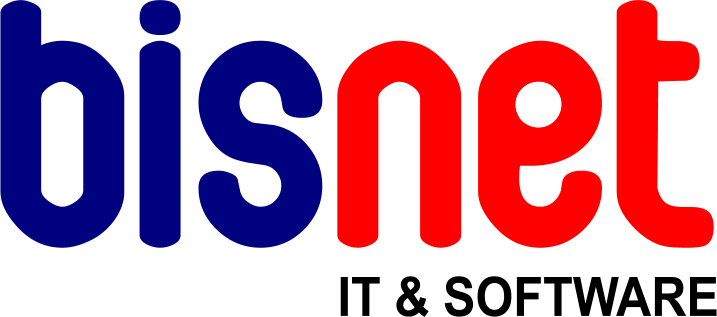Frequently Asked Questions
Find answers to the common questions asked about our services
FTP (File Transfer Protocol) is the simplest way to exchange files between computers on the Internet. FTP is commonly used to transfer web page files from their creator to the computer that serves the pages to everyone on the Internet. It's also commonly used to download programs and other files to your computer from other servers. An FTP client is the desktop application in your computer that actually does the transferring of data (or files). FTP can be used with a command line interface (for example, from the Windows MS-DOS Prompt window) or with a commercial program that offers a graphical user interface such as FileZilla or CuteFTP. Some web browsers, such as Microsoft Internet Explorer, can also be used for FTP purposes. Example connection: Setting up your Microsoft Internet Explorer version 6 to work with FTP: Open Internet Explorer Enter the FTP address in the address bar: ftp://www.your-domain.com/public_html/ Enter your FTP username and password when prompted Once connected, files can be transferred by dragging them to the Internet Explorer window, or alternatively, by copying files and pasting them in the Internet Explorer window (where 'your-domain.com' is the name of your registered domain with Bisnet) To upload site content using Microsoft Internet Explorer version 7, you need to make use of Windows Explorer by doing the following: Right click on the Windows 'Start' button Select 'Explore' Enter the FTP address in the address bar: ftp://your-domain/public_html/ Enter your FTP username and password when prompted and click on 'Log on' (where 'your-domain.com' is the name of your registered domain with Bisnet) Once logged in, the current site content on the server will be displayed. You can then copy and paste your new files to this location. Important Hints: Once logged into your account, you are able to view the root (home) directory. The publicly visible web files for your account should NOT be placed into the home directory. All files intended for public viewing must be placed in the 'public_html' directory. Be careful not to delete this folder. You will otherwise be prevented from accessing the contents of your web site. In any directory, the server looks for default files named: index.html index.htm index.php default.html index.cgi ... in that order. If no file can be found, a directory listing will be returned instead or the webservers default page. Please note UNIX is case sensitive! The main page must be named 'index.html' (lower case). The home directory of your account contains two other important folders - the web log folder (logs) and the mailbox folder (homes). Web logs can be retrieved form the 'logs' folder via FTP. The 'homes' folder is best left untouched. It contains email contents that is used by the email system. Binary transfer mode must be selected to transfer image files (for example .gif, .jpeg). Ascii mode should be used to transfer files that are readable as normal text (html, cgi). Failure to properly select ASCII or Binary is a common cause of broken images and inoperative image maps and CGI scripts. Make sure to use 'Passive Transfers' with FTP. Acceptable naming convention: Our Linux servers are case sensitive. In other words, the file name 'faq.html' in NOT the same as 'FAQ.html'. Incorrect link references will result in a 'File Not Found' error. This applies to directory names as well. To prevent errors, we suggest naming all files in lowercase. Apart from the underscore character ('_'), spaces and special control characters (! @ # $ % ^ & ; * : ' ~) are not permitted.
We support both POP and IMAP mail clients. Incoming mail server: mail.yourdomainname.co.za, where "yourdomainname.co.za" is your actual domain name you have hosting with us. Once you have created your email mailbox via the control panel, you will be able to use the email settings in your mail client software (eg: Outlook) Outgoing mail server: mail.yourdomainname.co.za, where "yourdomainname.co.za" is your actual domain name you have hosting with us.Or you could use your ISP's outgoing mail server to reduce your bandwidth usage on your hosting account (recommended) Note that when using our mail server for sending emails you must set the outgoing server option "My outgoing server requires authentication", and use the same settings as your incoming mail server. .
Registration is as soon as payment has been made into our account.
All our hosting packages include full FTP access for you to upload and manage your own website files. So if you know how to create the website files you can create your own website.
Changes take place immediately, but due to the way DNS works it is cached all over the Internet and the ccached info can take up to 48 hours to update. The average is between 4 and 12 hours though.
We have a 30 day cancellation period.
STILL HAVEN'T FOUND WHAT YOU'RE LOOKING FOR?
Try contacting us using one of the methods below.
- HELP@BISNET.CO.ZA
- 041 363 3300
- @BISNETIS
E-MAIL US
Drop us an email and we will get back to you ASAP.
CALL US
Call us during office hours on our landline (top left corner of website). Or use our emergency number for after hours: 083 9963068
SUBMIT A TICKET
Log into your account and submit a support ticket.
SEND A TWEET
Send us a tweet and we will respond to you ASAP.